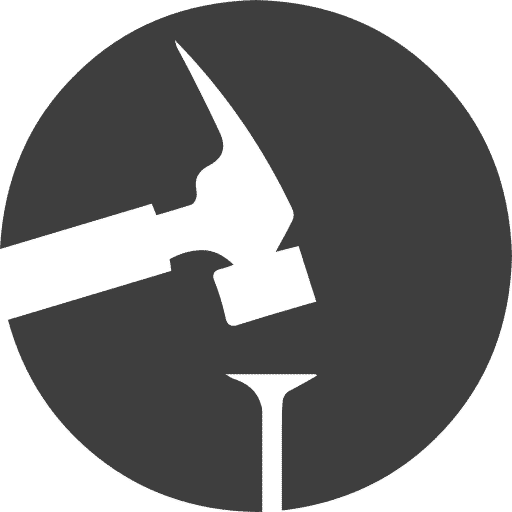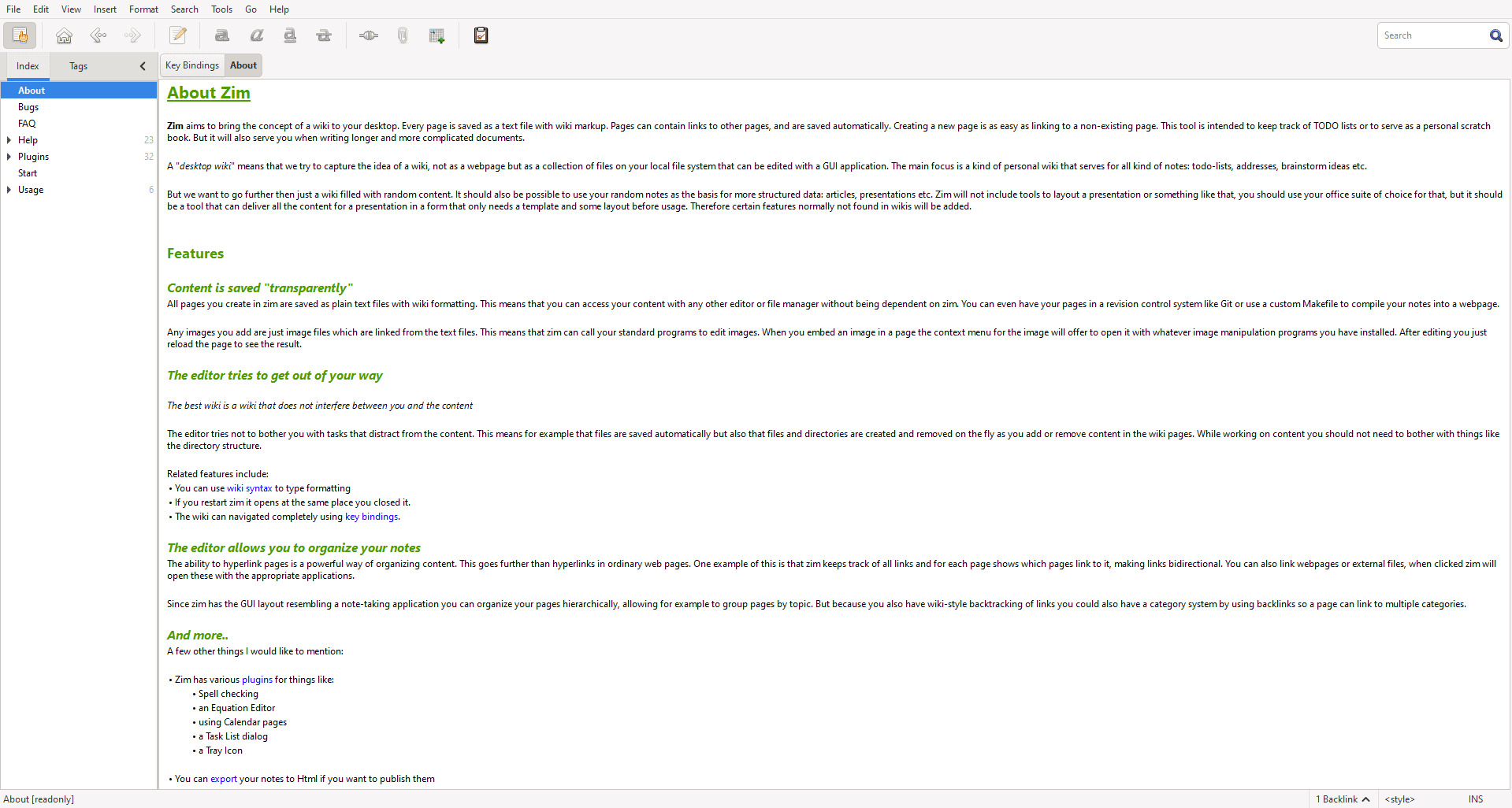I have been using OneNote for a couple of years for notes in school. However, OneNote is proprietary software and the format it saves to is a proprietary file format. For school OneNote it’s great and the workflow I have there is a good fit. But school notes are actually a very small portion of the notes I make. I have a lot of notes for among other things code snippets, how-to’s, ideas, and blog posts like the one I am writing right now. For these notes, my workflow does not go well with OneNote and I needed another solution. So after making a list of features I wanted I started searching.
Feature list
- Open-source
- Cross-platform (Windows and Linux)
- Save to .txt format
- Show images
- Markdown support
- TODO checkboxes (Like OneNote)
- Spell checking
- Simple interface
- Search
- Tags support
- Distraction-free screen (Like Writemonky or Writeroom)
- Syntax highlighting
- Under active development
- Wiki-based
- Version control
- Flow charts
- Encryption
I have actually been searching for quite some time now and I started writing my own application. I have been using my application for about six months. But I have only had time to implement a couple of features from the list (Cross-platform, save to .txt, TODO checkboxes, search, and tags). Although it has been fun writing my own note application I simply don’t have the time to implement the features I want. When I came across Zim Desktop Wiki and I was quite surprised at how many of the features from my list it had and how similar the interface was to my own application. So I decided to give it a try and I love it.

Zim Desktop Wiki features on my list
- Open-source
- Cross-platform (Windows and Linux)
- Save to .txt format
- Show images
- Markdown support
- TODO checkboxes (Like OneNote)
- Spell checking (Don’t work on windows)
- Simple interface
- Search
- Tags support
- Distraction-free screen (Like Writemonky or Writeroom)
- Under active development
- Wiki-based
- Version control
The Zim Desktop Wiki has 14 out of 17 features from my list not bad at all. I will in part two go over how I use this awesome note-taking application and highlight some of its features. Take a look at part two of my experince with the Zim Desktop Wiki