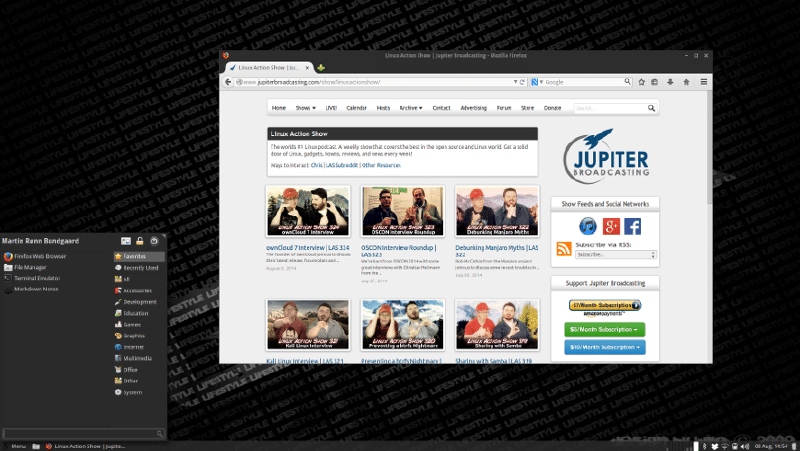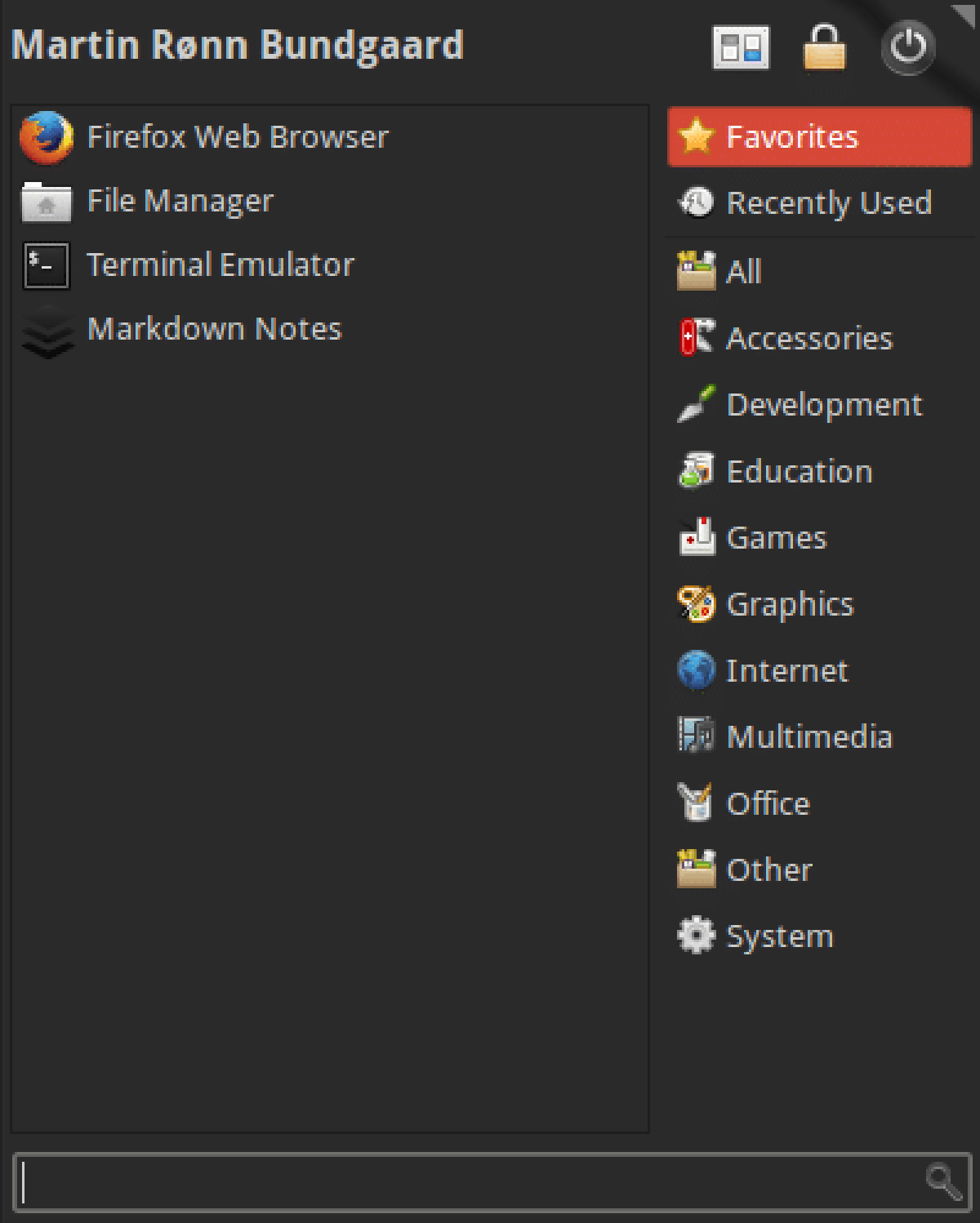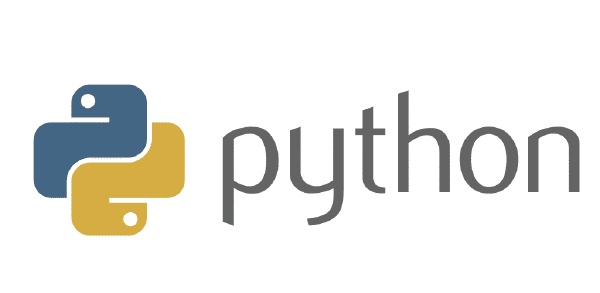The Whisker Menu has become the default menu in Xubuntu 14.04. I really like the Whisker menu. The Whiskers menu is one of the first things I installed on an XFCE desktop and has been since I discovered it a couple of years ago. However, the default look of the menu is not that exciting. The default theme is a very light gray almost Windows 2000 like and this do not look good with my favorite GTK theme Numix Dark.
As of Xubuntu 14.04, the Numix theme is included in the default installation. However, I do not like the brown/orange selection color. Thankfully, Xubuntu includes a nifty little tool in the settings menu called “Theme Configuration”. I use this tool to change the selection color to a light gray that I think looks good with the Numix theme.
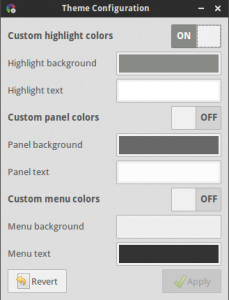
To change the theme of the menu we need to edit the ~/.gtkrc-2.0. If you want to change the selection color, it is important to do that first because the theme configuration tool resets the ~/.gtkrc-2.0 file.
Add the following code to ~/.gtkrc-2.0.
style "mydarktheme"
{
base[NORMAL] = "#2B2B2B"
base[ACTIVE] = "#606060"
text[NORMAL] = "#ccc"
text[ACTIVE] = "#fff"
bg[NORMAL] = "#2B2B2B"
bg[ACTIVE] = "#606060"
bg[PRELIGHT] = "#808080"
bg[SELECTED] = "#606060"
fg[NORMAL] = "#ccc"
fg[ACTIVE] = "#fff"
fg[PRELIGHT] = "#fff"
}
widget "whiskermenu-window*" style "mydarktheme"Save and restart or logout and the whisker menu should look like this.
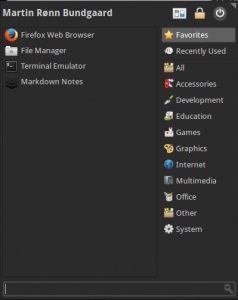
If you want the menu to look different just play with the color values and logout and back in again to see the changes.
If you like the brown/orange selection color Numix uses you could change the value of ACTIVE and PRELIGHT.
style "mydarktheme"
{
base[NORMAL] = "#2B2B2B"
base[ACTIVE] = "#D64937"
text[NORMAL] = "#ccc"
text[ACTIVE] = "#fff"
bg[NORMAL] = "#2B2B2B"
bg[ACTIVE] = "#D64937"
bg[PRELIGHT] = "#D64937"
fg[NORMAL] = "#ccc"
fg[ACTIVE] = "#fff"
fg[PRELIGHT] = "#fff"
}
widget "whiskermenu-window*" style "mydarktheme"Save, and restart or logout and the whisker menu should look like this.
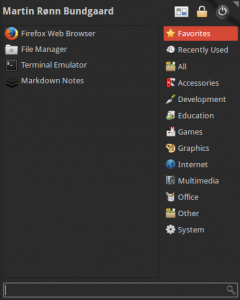
This is how I make my Whisker menu look good with the Numix theme on XFCE.